Create professional looking drawings for home or office with Draw Pro.
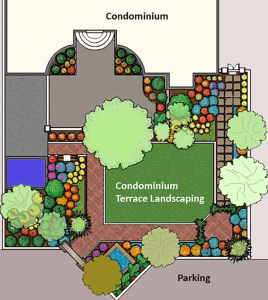
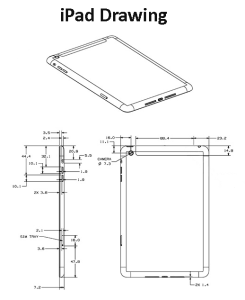
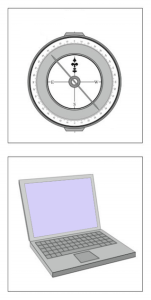
Learn More About our Drawing Software
If you are looking for cutting edge Drawing Software, Draw Pro is just what you need! Our patented drawing software offers a wide variety of features and uses, from simple projects to advanced graphic design. The following pages detail some of the many uses of our revolutionary drawing software:
- Organizational – Create a Variety of Business Charts and Graphs
- Architectural – From Floor Plans to Landscaping
- Business – Logos, Brochures, Stationery and More
- Personal – Announcements, Invitations, Cards, Scrapbooking
- Other Uses – School Projects, Diagrams and More!
Draw Pro is a jack-of-all-trades in the drawing software realm. You can create a blueprint for a home as easily as designing a scrapbook page. Our revolutionary drawing software includes a host of objects and clip art to help you on your way to a world class design. The intuitive layout means that even a novice can create top notch designs quickly and efficiently with DrawPro Drawing Software.
DrawPro Premier drawing software is the easiest way to add professional graphics to any Microsoft Word, PowerPoint or Excel file.
DrawPro comprehensive drawing software features include easy-to-use graphic design, page layout, drawing, painting and photo editing software, making it the ideal Windows® graphics application for home or small business. DrawPro drawing software includes any easy to use online user’s manual and quick reference cards found under the help menu inside DrawPro.
Create professional looking business graphics in minutes such as: flowcharts, gantt charts, technical drawings, floor plans, office layouts, restaurant designs, business cards, logos, maps, business forms, family trees and much more!
For more information about potential uses of our Drawing Software, please Contact Us, or view the following list of Draw Pro drawing software features.
The following is a more complete list of features:
Microsoft Office Compatible
- Create any type of graphics using Draw Pro drawing software and then insert your graphics into Microsoft Word & Excel.
- Draw Pro drawing software is the easiest way to add professional graphics to any Microsoft Office document.
- Quickly add professional looking graphics to any of your PowerPoint presentations.
System Requirements
- Windows 10 / 8.1 / 8 & 7
- Pentium II – class processor
- 64MB RAM
- 60MB free hard drive space
- 16-bit color minimum, true color (24 bit) recommended
- 800×600 or higher screen resolution, 1024×768 recommended
- CD ROM drive for installation of backup CD
Import & Export Different File Types
- Import the following file types: WMF, EMF, BMP, GIF, JPEG, TIFF, PNG & DXF (autocad)
- Export the following files: EMF, WMF, BMP, GIF, JPEG, TIFF & PNG
Drawing Software Tools
- Quickly draw basic shapes and then combine them to create detailed drawings.
- Draw Pro drawing software offers unique Smart Tools which allow floating toolboxes so you may place them anywhere on your design for quick access. You can even dock them anywhere around your design to better fit your monitor.
- Drawing software tools support any mouse for quickly creating shapes.
- DrawProPRO drawing software supports keyboard entry when using the draw tools for precision design work.
- Calculate area for any of the basic shapes created with Draw Pro’s drawing software tools.
- Choose any line style or thickness for all of the drawing software tools.
- Lines can have arrowheads at the start or end point of any line or choose to have arrowheads at both the start and end of a line.
Auto Shapes
- Draw Pro drawing software makes it easy to add a wide variety of pre-drawn shapes to any design.
- A simple mouse click can add Basic Shapes, Blocks & Arrows, Call-outs, Flow Charts, Stars & Banners, Landscape symbols and Signs of all types.
- Add any color, fill patterns or fill effects to any of the auto shapes.
- Rotate and flip auto shapes, symbols, lines and text by any angle.
Paint Tools
- Impress your friends and colleagues with eye-popping designs when you combine Draw Pro’s paint tools with it’s drawing software tools.
- Draw Pro includes a set of Paint Tools that allow you add compelling special effects such as 3D effects, shadows, transparency, textures, gradients and more.
- Paint tools can edit, repair and enhance digital photos that you add to your designs.
Colors & Fill Effects
- Draw Pro drawing software allows you to choose from over 16.8 million colors for your designs.
- Choose from a wide variety of fill patterns, so you can add realistic effects to your designs.
- Decorate your designs with Fill Effects. Choose from any two colors and add gradients, therefore blending the two colors for add special effects.
- Change the color of auto shapes, symbols, lines, and backgrounds within any design.
5,000 Free Clip Art & Symbols
- Create your own original artwork with our drawing software and save it as a symbol clip art for quick and easy access.
- Choose from thousands of images, colors, clip art, symbols and design templates.
- Resize, edit, move, change colors or add fill effects to any of the thousands of symbols and clip art included with Draw Pro drawing software.
Clipboard Files & Viewer
- Draw Pro’s drawing software incorporates a very useful clipboard viewer. The viewer allows you to keep any object you have copied and then paste it into the viewer.
- You may copy as many objects, shapes and text into the clipboard viewer. This makes it very easy to view and select anything within the clipboard viewer and paste it into your design.
- Custom clipboard viewer files may be created so you can organize and permanently store your favorite clip art.
Floor Plan Tools
- Save time and money with Draw Pro drawing software’s smart floor plan tools. You can quickly plan your home improvements or remodeling projects with our drawing software.
- Add immediate value and comfort to your home with DrawPro’s pre-drawn home improvement projects. Valued at over $10,000 each project plan is a pre-drawn design enabling you to modify these plans to meet your specific needs. Plans include: Shade Arbors, Patio Barbecues, Outdoor Kitchens, Tree Houses, Decks and much more.
- DrawPro drawing software includes professionally designed house plans and templates, so you can get started quickly.
- Quickly create office layouts, restaurant layouts, landscape designs and much more wiDrawPro’sO’s smart floor plan tools and drawing software templates.
Smart Dimensioning
- Draw Pro drawing software offers you a full range of easy to use dimensioning tools for added precision.
- Automatic dimensioning lets you view the actual size of any object, line or shape as you draw it.
- Display the floating rulers and move the rulers to any location on your design. You can also change ruler settings to any desired scale.
- Resize any object you have already dimensioned using DrawPro drawing software and the program automatically updates the dimensions.
Photo Plug-In
- Import and edit any digital or scanned photo with the drawing software photo plug-in feature.
- You may add a photo to your designs and have it display as a camera icon. Then when you click on the camera icon within your design and the photo appears that you attached to the icon. You may open and close it as you need therefore saving space on your design.
- This is a great way to show actual pictures of the design you have created.
- Add as many camera icons as you need within your design.
Pop-Up Sounds
- The pop-up sound tool allows you to add voice comments or any .wav sound to your documents.
- You can actually record your own voice comments or instructions as a Windows .wav file and insert it directly into your design.
- Pop-up sounds are recognized in your designs by a small speaker icon. Users simply click on the icon and the recorded sound you have attached will automatically play.
Pop-Up Notes
- Inserting pop-up text notes is just like attaching handwritten notes using a sticky yellow Post-it® pad.
- It’s very simple to add pop-up notes and you may add as many as you want to a Draw Pro drawing software document.
- Simply select the pop-up note tool and click anywhere on your design, where a pop-up note is desired and a small yellow note cursor appears.
Design Layers
- Draw Pro drawing software allows users to have up to 256 layers per document.
- Layers allow you to design different aspects of your design on individual layers which act as transparent overlays within your design.
- You may also have different names for each layer, so it is easier to toggle between the different layers.
- Example: If you design an office or restaurant layout you would design the walls on one layer. Then design the furniture layout on another layer. You could then layout your electrical outlets and your internet outlets on another layer.
- If you have created a design which contains different layers, you may choose to view individual layers or view all layers at the same time.
Templates
- Create your designs easily with Draw Pro’s free templates, which are include with the drawing software.
- Draw Pro drawing software offers a wide variety of professionally designed templates such as; Borders, Flowcharts, Flyers, Maps, Network Designs, Charts, Office Layouts, Home Plans and much more.
- Templates are a quick and easy way to get your design requirements off to a good started.
- You may modify, change colors, edit and add to the templates so they fit your specific design requirements.
Printing
- Draw Pro drawing software supports any Windows compatible printer such as laser, inkjet, color printers etc.
- Printing offers full support of any size document that your printer can output.
- Print your drawings to scale.
- You may choose to scale your drawings by a percentage.
- Choose the option to print your drawing so it fits to page.
- Print orientation supports portrait, landscape or mirror image.
Sketch & Trace
- Sketch your ideas on a piece of paper, and then open the scanned image of your sketch in Draw Pro drawing software.
- Now that you have opened your scanned image Draw Pro drawing software, it becomes a traceable and scaleable design template, therefore saving you time and money.
Add a background Watermark
- Draw Pro drawing software features a watermark layer for the drawings you create.
- This allows you to add information such as logos, title blocks, copyrights or any information and/or design you may desire.
- Watermarks added to your drawing will print.
Free Help and Support
- Draw Pro drawing software has a complete and intuitive user’s manual available from the help menu.
- The user’s manual uses Adobe Acrobat® so you may view or print the manual.
- DrawPro drawing software also includes Quick Reference cards for easy access to unique features within the program.
- The clip art and symbols manual is also available under the help menu.
- Free 24/7 technical support via email at techsupport@drawpro.com.
There are a wide variety of uses for Draw Pro, limited only by your creativity. From simple to advanced, Draw Pro can help you to design like a pro!
For more information about potential uses of our Drawing Software, please Contact Us.
